Wallee Payment Integration in Magento 1.x
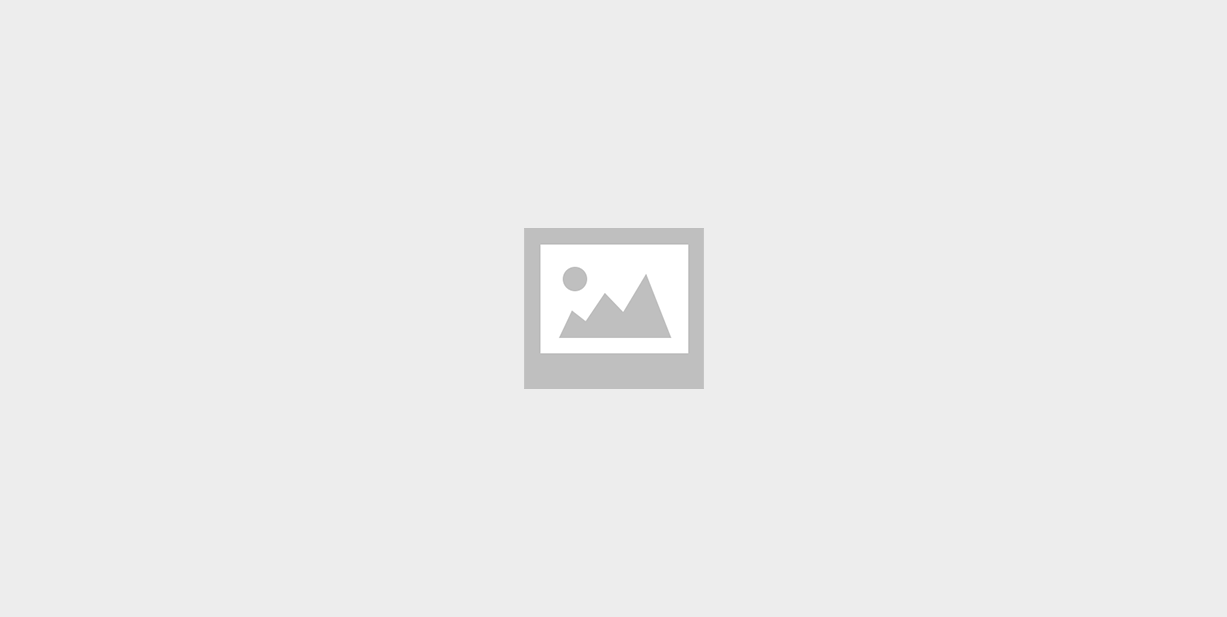
1. Introduction
Wallee is a payment extension provided by Customeweb, Switzerland that manages the payment configurations of webshops. We can download the magento plugin directly form the github repository and install it in any Magento store. Please note that the Wallee plugin works only if the shop currency is CHF and if the user has a valid Wallee account. If you do not have one, you can create a Wallee account from https://app-wallee.com.
2. Requirements
• Magento 1.6.0.0 or later
• PHP 5.4 or later
•If you are using Magento 1.6.x, you need to install the Magento compatibility module.
3. Installation
Download the Wallee magento plugin from the github repository . Disable cache and then copy files and folders to the webshop module directory using FTP/SSH.
4. Configuration
Step 1:- If all went well, The Wallee Payment will show under Sales section in Admin > System > Configuration > Wallee Payment. In this section you can enter Application User Id and Application User Key in the General section of the configuration. Refer figure 1
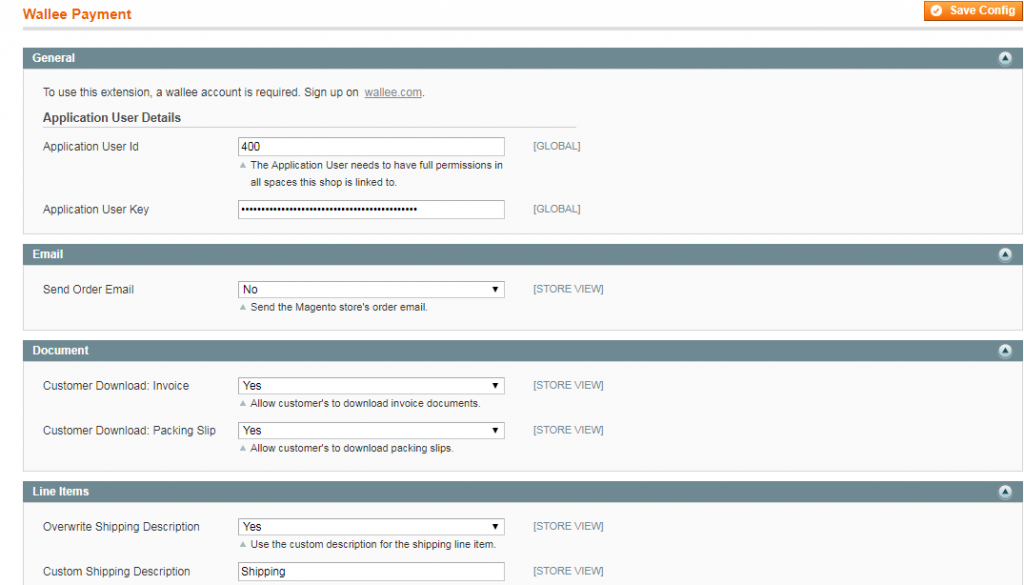
The Application User Id and Application User Key are obtained from the Wallee account of the user. Login to the Wallee account and then the user has to create an Application User and Generate a Key which is referred as the Application User Key. The id of the Application User is the Application User Id. Refer figure 2
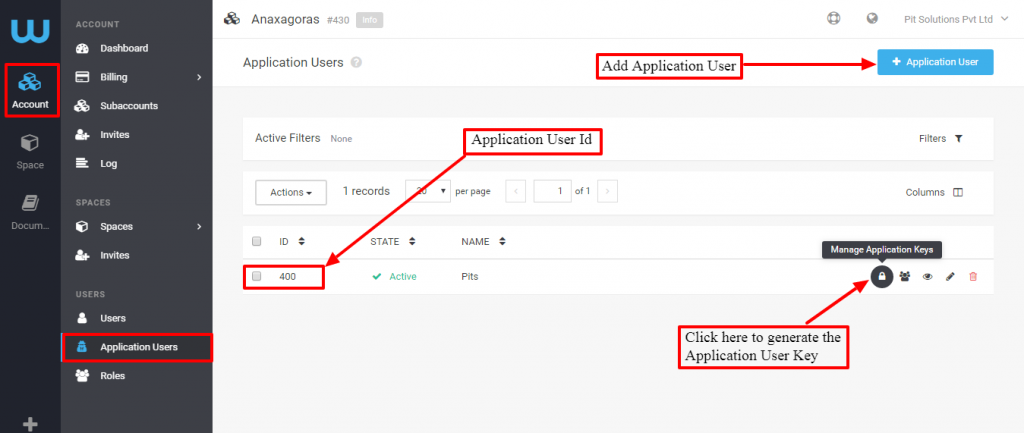
Enter the Application User Id and Application User Key get from the Wallee account and Press Save Config button. Now your Magento shop is connected to the Wallee account.
Step 2:- Now Switch the scope to Main Website in the Current Configuration Scope. You are able to enter the space details of your Wallee account, containing Space Id and Space View Id. Refer figure 3
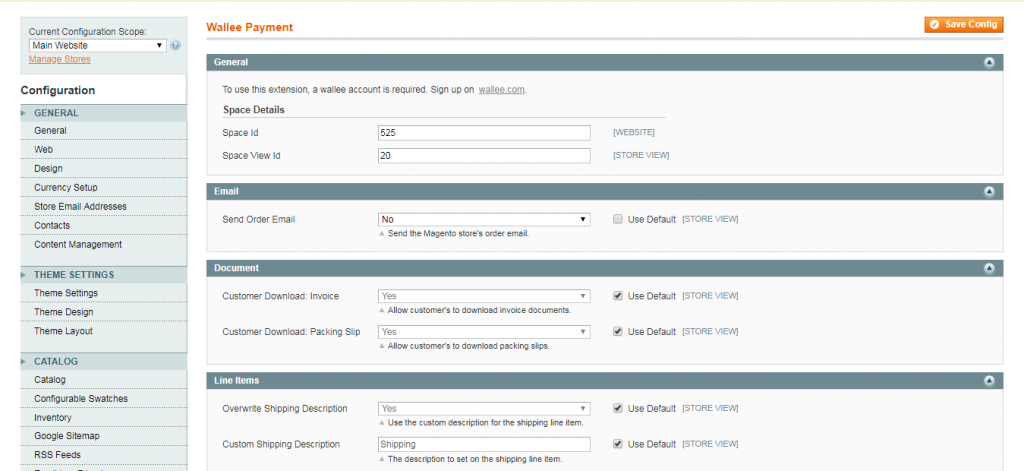
The Space Id and Space View Id are obtained from the Wallee account configuration. In the Wallee account the Application User has to create a space and its corresponding space view for the payment integration. Configurations of your Wallee payment methods in the webshop are integrated to this space and its corresponding space view. Refer figure 4
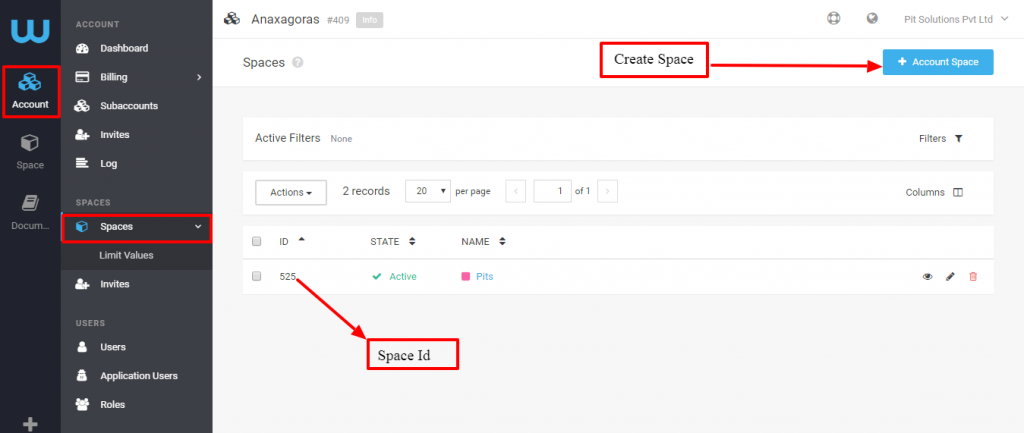
For Space View in Wallee, refer figure 5.
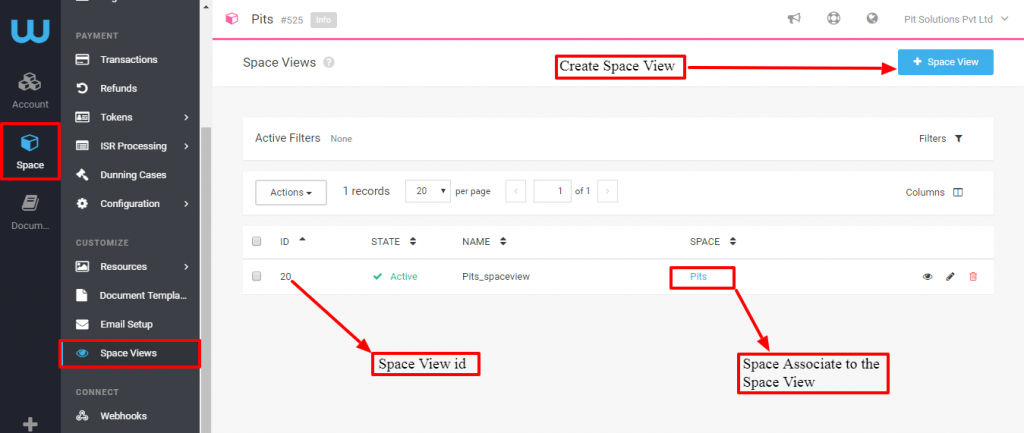
Now enter these Space Id and Space View Id in the configuration and press Save Config button.
Step 3:- After Saving the Configuration, The payment methods are created in the magento store and its corresponding webhooks are setup in Wallee.
5. Payment Method Configuration
Actually Most of the payment method configurations are done in Wallee. The Wallee configurations will be synchronized automatically into magento. Only few settings are to be done from the magento side, which are mentioned below. Navigate to Admin, System > Configuration > Payment Methods and set the Current Configuration Scope to website scope. Here, you have to do the magento configuration of the Wallee payment method which you setup in Wallee account. Refer figure 6
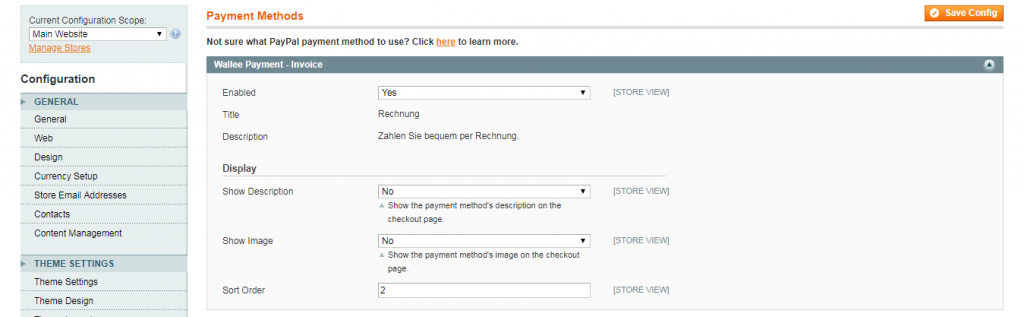
6. Further Settings and Configurations.
As mentioned above, most of the payment configurations are done in the Wallee account. This includes payment methods and its settings, transaction emails and pdf documents, payment reminders and refunding etc of each order that has been placed using Wallee payment method. The guidelines for configurations and settings in the Wallee are provided in the Wallee account itself.
Reference : https://github.com/wallee-payment/magento/wiki/Getting-Started