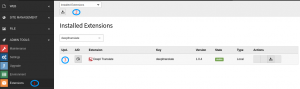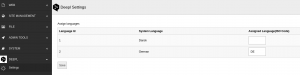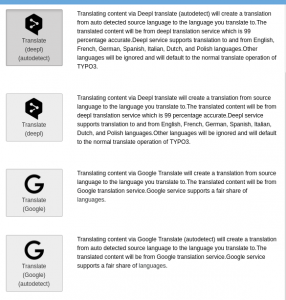Deepl Translate TYPO3 Extension
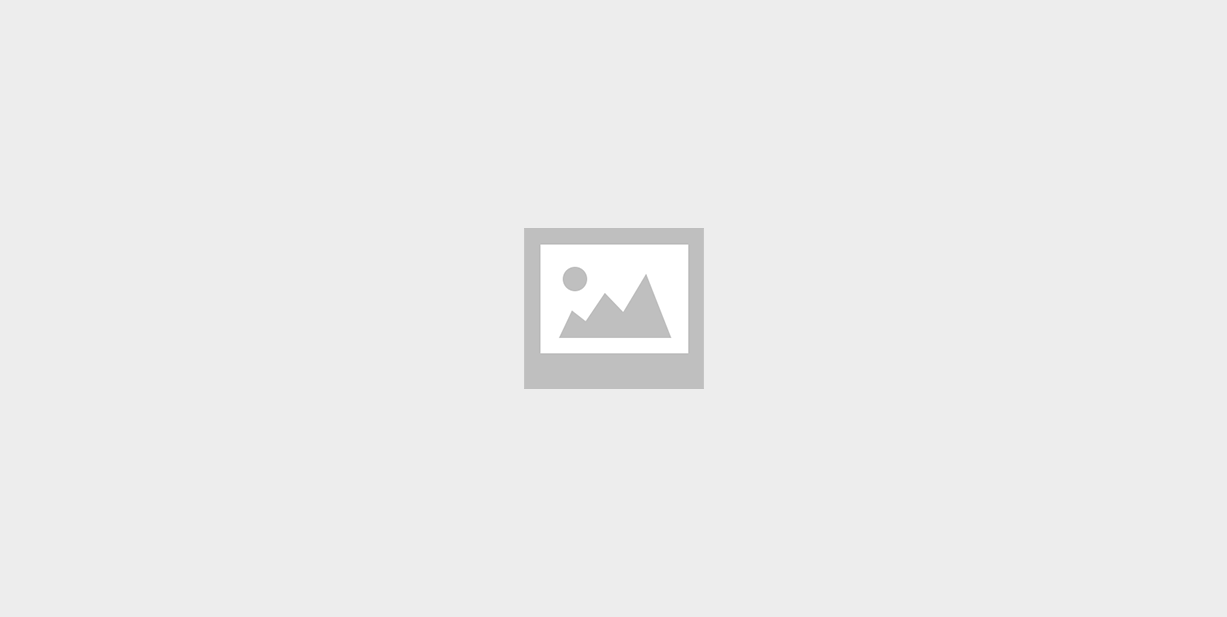
This extension provides option to translate content elements and tca record fields to desired language(supported by deepl). As a fallback, Google translate option is also provided as they provide support for many languages that deepl isn’t providing. For both Deepl translate and Google translate, there are two modes-normal and autodetect, where the later autodetects source language and translates it to the desired language.
Installation and overview
- Simple one-click installation that seamlessly integrates with TYPO3 without ever needing to edit a single line of code
- Once installed ,there appears a Deepl back end module with a settings tab.
- Translating content via Deepl translate (autodetect) will create a translation from auto detected source language to the language you translate to.
- Deepl service supports translation to and from English, French, German, Spanish, Italian, Dutch, and Polish languages.
- The translated content will be from deepl translation service which is 99 percentage accurate.
Extension Key: deepltranslate
Extension URL: https://extensions.typo3.org/extension/deepltranslate/
Documentation: https://docs.typo3.org/typo3cms/extensions/deepltranslate/stable/Index.html
Support: https://github.com/PIT-Solutions-Private-Limited/deepltranslate
Version: 1.0.4
Category: Backend Modules
TYPO3 version: (9.5.1 – 9.5.99)
Usage
1. Get the extension
Step 1: Switch to the module “Extensions”.
Step 2: Get the extension-
Get it from the Extension Manager: Press the “Get Extensions” button and search for the extension key ‘deepltranslate’ and import the extension from the repository.
Get it from typo3.org: You can always get current version from https://extensions.typo3.org/extension/deepltranslate/ by downloading either the T3X or ZIP version. Upload the file afterwards in the Extension Manager.
Step 3: Install the extension
2. Extension Configuration
Step 1: Go to Settings Module.
Step 2: Switch to Extension Configuration
Step 3: Select deepltranslate.
Step 4: You have to set the Deepl API Key under extension configuration section and save the configuration.
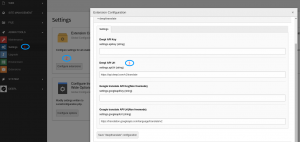
3. Deepl Module Settings
The settings module helps to assign the sytem languages to either deepl supported languages or to Google supported languages.
For example you can assign German to Austrian German sys language if you wish. For assigning a language to a sys language you must enter it’s isocode(ISO 639-1).
Step 1: Translating content elements
Once the extension is installed and Api key provided we are good to go for translating content elements. On translating content element, There appears additional four options apart from normal tranlate and copy.
- Deepl Translate(auto detect).
- Deepl Translate.
- Google Translate(auto detect).
- Google Translate.
Click on desired option and continue with next options and we get translated content very easily.
Support
You could report any issues/problems at Github – https://github.com/PIT-Solutions-Private-Limited/deepltranslate/issues